The Yealink T46S is a high-performance VoIP phone designed for business professionals, offering a 4.3-inch color display, HD audio, and seamless integration with unified communication solutions.
Overview of the Yealink T46S
The Yealink T46S is a Gigabit IP phone featuring a 4.3-inch color LCD display, HD audio, and support for up to 16 VoIP accounts. Designed for business professionals, it offers 9 programmable line keys, a built-in speakerphone, and advanced call handling features. The phone supports Wi-Fi connectivity via an optional dongle and integrates seamlessly with unified communication systems. With its sleek design and intuitive interface, the T46S is ideal for enhancing productivity and communication efficiency in office environments. It also includes features like call forwarding, do not disturb, and voicemail for streamlined workflow management.
Key Features of the Yealink T46S
The Yealink T46S boasts a 4.3-inch color LCD display, HD audio with Opus codec support, and a built-in Gigabit Ethernet port for high-speed connectivity. It features 9 programmable line keys, allowing users to easily manage multiple calls and lines. The phone supports up to 16 VoIP accounts and is compatible with the EXP40 expansion module, adding up to 240 additional keys for scalability. Other key features include call forwarding, do not disturb mode, voicemail, and Wi-Fi connectivity via an optional dongle. Its sleek design and user-friendly interface make it an ideal choice for business communication needs. Additionally, the T46S supports integration with BroadSoft UC-One and Verizon’s One Talk systems, enhancing its functionality in unified communication environments.

Setting Up the Yealink T46S
Setting up the Yealink T46S involves unboxing, connecting to the network, and provisioning. Follow the quick start guide or online manual for a seamless setup experience.
Unboxing and Physical Installation
Unboxing the Yealink T46S reveals the phone, stand, handset, and cables. Begin by placing the phone on a flat surface and connecting the power adapter. Attach the handset to the cradle and plug in the Ethernet cable for network connectivity. Ensure the phone is positioned securely and within reach for easy access. Refer to the quick start guide for proper cable management and installation steps. This process ensures a stable and efficient setup for your VoIP communication needs.
Connecting the Phone to the Network
To connect the Yealink T46S, use the provided Ethernet cable to link the phone to your network. Ensure the Ethernet port is securely connected to both the phone and your router or switch. If using Power over Ethernet (PoE), the phone will power on automatically. Otherwise, connect the power adapter to a nearby outlet. For wireless connectivity, enable Wi-Fi via the phone’s settings and select your network. Enter the password and wait for the connection to establish. This setup ensures reliable network access for making and receiving calls.
Initial Configuration and Provisioning
After connecting the phone to the network, access the web interface by entering the phone’s IP address in a browser. Log in using the admin credentials. Navigate to the provisioning section and enter the server URL, username, and password provided by your service provider. Save the settings to initiate the provisioning process. The phone will automatically download and apply the configuration, ensuring all features and settings are correctly set up. This step is essential for enabling call handling, voicemail, and other advanced functionalities. Ensure the credentials are correct to avoid configuration errors.
Setting Up Voicemail
To set up voicemail on the Yealink T46S, press the Messages button on the phone. Enter your voicemail PIN provided by your administrator, followed by the # key. Record your personal greeting by following the voice prompts. You can also set up voicemail to email notifications in the phone settings. Ensure your voicemail is configured correctly to receive and manage messages effectively. This feature allows you to handle missed calls and messages efficiently, enhancing your communication experience. Regularly check your voicemail for important updates and notifications. Always keep your PIN secure to maintain privacy. Voicemail setup is crucial for professional communication.

Placing and Managing Calls
The Yealink T46S allows users to make calls using the handset or speakerphone, with features like hold, transfer, and conference calling for efficient call management;
Making Calls Using the Handset
To make a call using the Yealink T46S handset, lift the receiver and dial the desired number using the keypad. The phone supports HD voice for crystal-clear audio. You can also use the navigation keys to scroll through contacts or call history. Additionally, the LCD screen displays caller information and allows access to advanced features during the call. This method ensures a traditional and intuitive calling experience, perfect for professional environments. The T46S also supports speed dialing for frequently contacted numbers, enhancing efficiency.
Answering Calls
To answer an incoming call on the Yealink T46S, lift the handset or press the Speakerphone key for hands-free communication. You can also press the Answer soft key or the Messages button if configured. The phone supports visual alerts and customizable ring tones. If multiple calls are incoming, use the navigation keys to scroll through and select the desired call. The T46S also allows you to reject calls or send them to voicemail directly. This ensures efficient call management and a seamless communication experience.
Using Call Handling Features (Hold, Transfer, Conference)
The Yealink T46S offers advanced call handling features to enhance productivity. To place a call on hold, press the Hold key. To transfer a call, press Transfer, dial the recipient’s number, and press Transfer again. For a conference, press Conference, add participants by dialing their numbers, and press Conference to merge the calls. These features provide seamless call management, allowing users to handle multiple calls efficiently and maintain professional communication.
Customizing Your Yealink T46S
Personalize your Yealink T46S to suit your preferences. Adjust display settings, set custom ring tones, and enable alerts for notifications. Customize phone settings to enhance productivity.
Adjusting Display Settings
The Yealink T46S allows users to customize display settings for optimal viewing. Adjust brightness and contrast levels manually or enable auto-adjust based on ambient light. Set backlight timers to conserve energy and personalize screen saver preferences for a professional look. Users can also configure display orientation and select from various color schemes to match individual preferences. These settings ensure the phone’s 4.3-inch color LCD remains clear and visually appealing in any environment. Access these options through the phone’s menu under Display Settings to tailor the display to your needs.
Setting Up Ring Tones and Alerts
Personalize your Yealink T46S by selecting from a variety of built-in ring tones or uploading custom tones to suit your preferences. The phone supports distinct ringtones for different line keys, ensuring easy identification of incoming calls. Additionally, set up visual alerts for missed calls, voicemails, and other notifications. Users can also adjust the ringtone volume independently of other audio settings. These customization options enhance productivity by allowing users to quickly recognize and respond to important calls and messages without disrupting their workflow.
Personalizing Phone Settings
Customize your Yealink T46S to meet your preferences by adjusting display settings, such as brightness, contrast, and wallpaper. Users can also personalize language options, ensuring the interface matches their linguistic needs. Additionally, the phone allows for customizing soft key layouts and programmable line keys, enabling quick access to frequently used features. These personalization options enhance user experience by tailoring the phone’s functionality to individual workflows and preferences, ensuring efficiency and comfort in daily communication tasks.
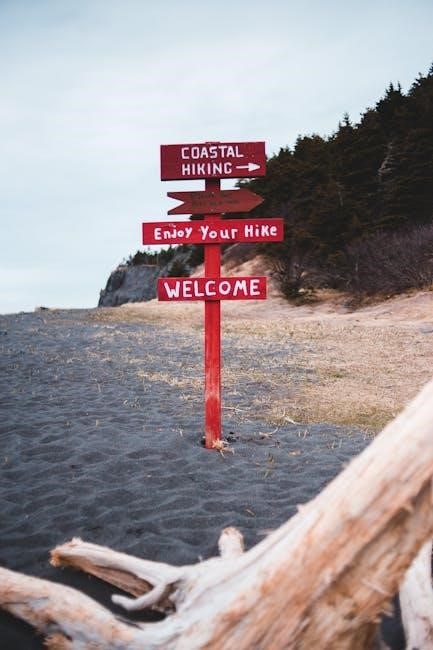
Advanced Features of the Yealink T46S
The Yealink T46S offers advanced features like the EXP40 Expansion Module, call forwarding, and Do Not Disturb mode, enhancing productivity and call management capabilities for users.
Using the EXP40 Expansion Module
The EXP40 Expansion Module enhances the functionality of the Yealink T46S by adding up to 240 programmable keys, allowing for efficient call handling, speed dialing, and access to advanced features. It seamlessly integrates with the phone, providing a customizable interface that streamlines workflows. Users can easily configure the module through the phone’s web interface, enabling features like BLF (Busy Lamp Field), call park, and extension monitoring. This module is ideal for users who require a high degree of customization and need to manage multiple lines or extensions efficiently.
Configuring Call Forwarding
Call forwarding on the Yealink T46S allows users to redirect incoming calls to another extension, external number, or voicemail. To configure, access the phone’s settings menu, select “Call Features” and then “Call Forwarding.” Choose from options like “Always,” “No Answer,” or “Busy” to set your preference. Enter the destination number and save the settings. You can also enable call forwarding through the web portal by navigating to “Features” > “Call Forwarding” and configuring the desired rules. This feature ensures calls are managed efficiently, even when you’re unavailable or need to route calls to another device or colleague.
Enabling Do Not Disturb Mode
To enable Do Not Disturb (DND) mode on the Yealink T46S, press the “DND” soft key during an active call or from the idle screen. This feature stops notifications and redirects incoming calls to voicemail. You can also activate DND via the phone’s menu by navigating to “Settings” > “Call Features” > “Do Not Disturb” and selecting “Enable.” A status LED will illuminate to confirm DND is active. This mode is ideal for minimizing interruptions during meetings or focus periods. You can customize DND settings, such as call forwarding rules, through the web interface for enhanced flexibility.

Troubleshooting Common Issues
Identify common issues like connectivity or audio problems. Check network settings, restart the device, or perform a factory reset. Consult the user manual for detailed solutions.
Resolving Connectivity Problems
To resolve connectivity issues on the Yealink T46S, first check the network cables and ensure they are securely connected; Verify that the phone has power and is receiving Power over Ethernet (PoE) or is properly plugged into a power adapter. Restart the device and router to refresh the connection. If issues persist, check the IP address configuration in the phone’s settings. Ensure DHCP is enabled or manually enter the IP settings provided by your network administrator. If problems remain, consult the user manual for advanced troubleshooting steps.
Fixing Audio and Call Quality Issues
To address audio or call quality problems on the Yealink T46S, ensure your network connection is stable and check for any interference. Adjust the volume settings using the volume key or enable noise cancellation if available. Verify that the handset, headset, or speakerphone is functioning correctly. Restart the phone and router to refresh the connection. If issues persist, update the firmware to the latest version or reset the phone to factory settings. For persistent problems, consult the user manual or contact your IT support for further assistance.
Performing a Factory Reset
To restore the Yealink T46S to its default settings, navigate to the phone’s menu by pressing the “Menu” soft key. Select “Settings” and then “Advanced Settings.” Enter the administrator password, which is typically “admin” by default. Scroll to “Reset to Factory” and confirm the action. This will erase all customized settings, so ensure all important configurations are backed up beforehand. The phone will reboot, returning to its original factory state. Refer to the user manual for detailed instructions or if the default password has been changed.
Additional Resources
For further assistance, access the full user manual or download the Quick Start Guide for detailed instructions and troubleshooting tips. Visit the official Yealink support page for additional resources and updates.
Accessing the Full User Manual
To access the full user manual for the Yealink T46S, visit the official Yealink website or download it directly from trusted sources online. The manual is available in PDF format, spanning 239 pages, and covers detailed installation, configuration, and troubleshooting guides. It includes step-by-step instructions for setting up features like voicemail, call forwarding, and advanced settings. Users can also find answers to common questions and tips for optimizing phone performance. Download the manual for free to explore all features and ensure seamless operation of your Yealink T46S IP phone.
Downloading the Quick Start Guide
The Yealink T46S Quick Start Guide provides an abbreviated version of the user manual, focusing on essential setup and feature usage. Available as a PDF, it can be downloaded from Yealink’s official website or trusted online sources. This concise guide covers unboxing, physical installation, network connection, and initial configuration. It also outlines basic call handling and customization options, making it ideal for quick reference. Download the Quick Start Guide to efficiently set up and begin using your T46S IP phone with minimal delay.